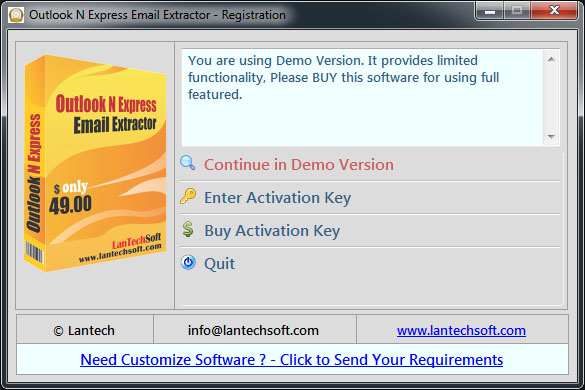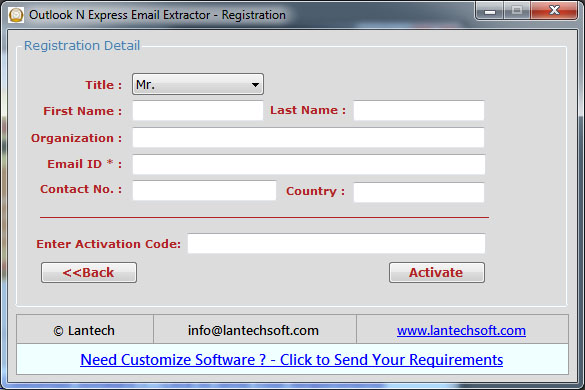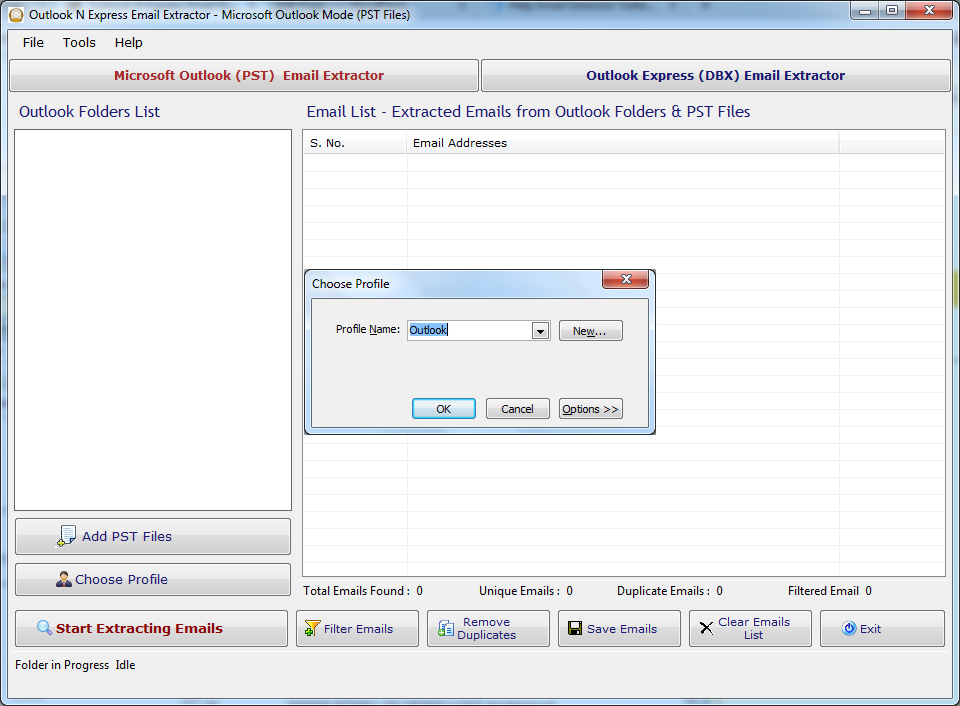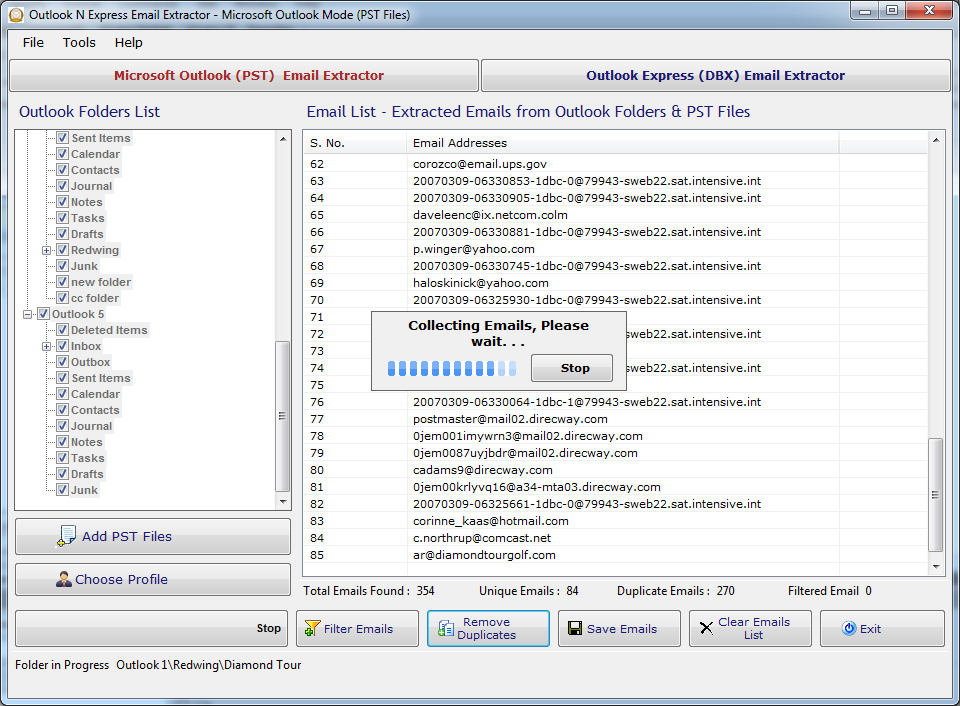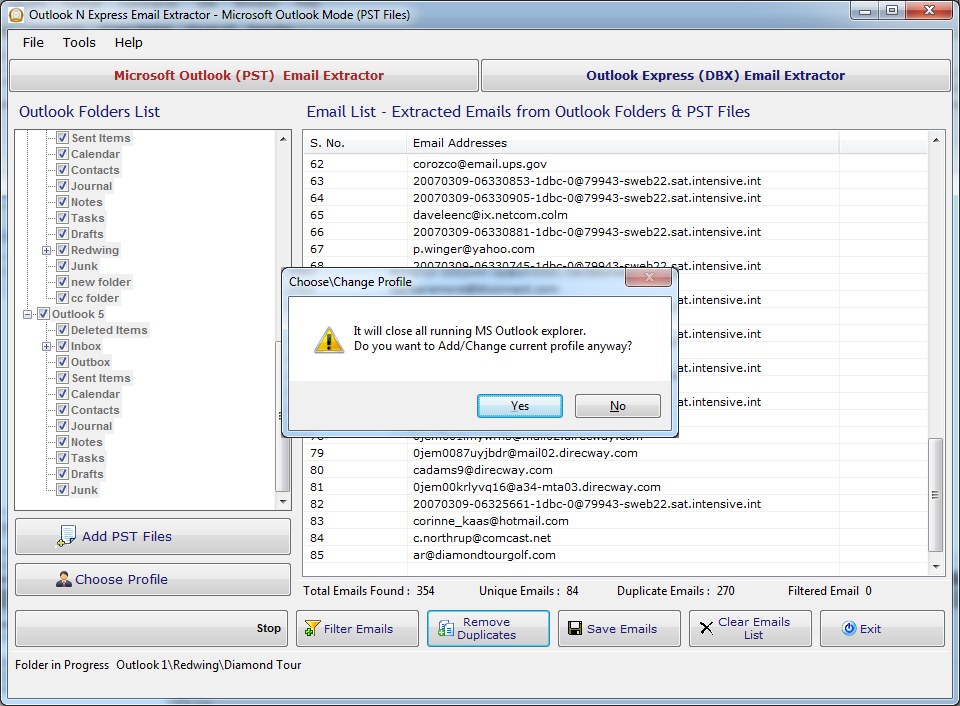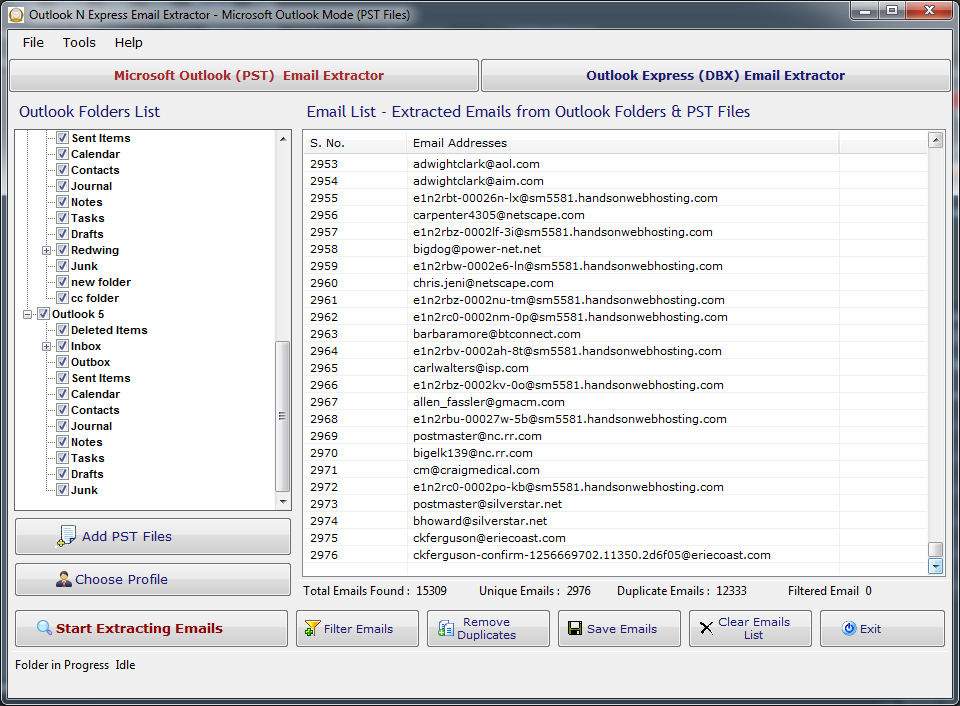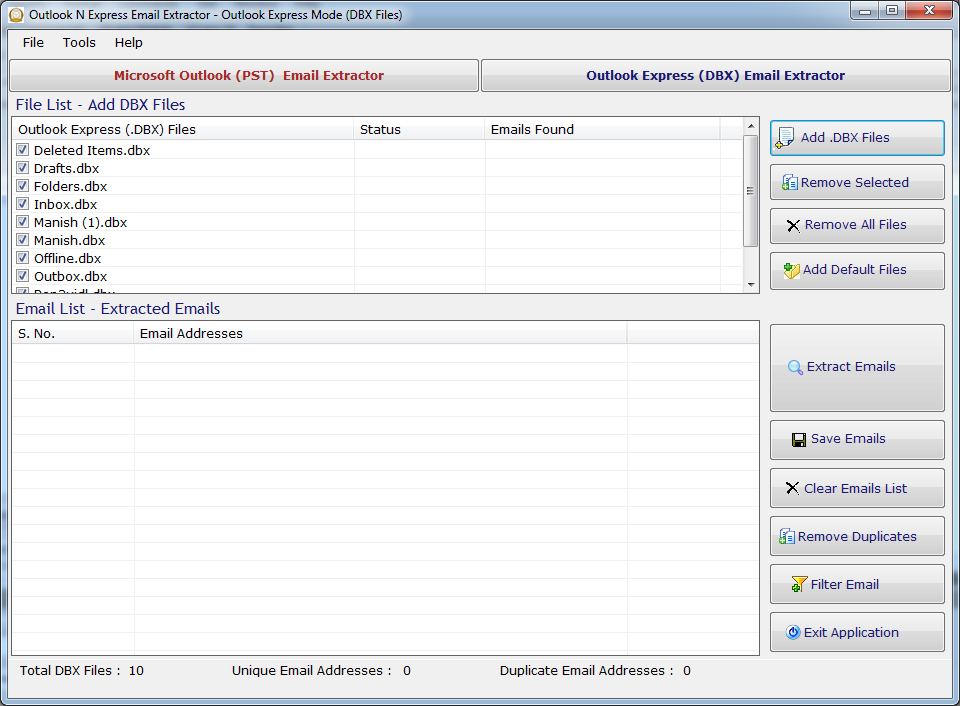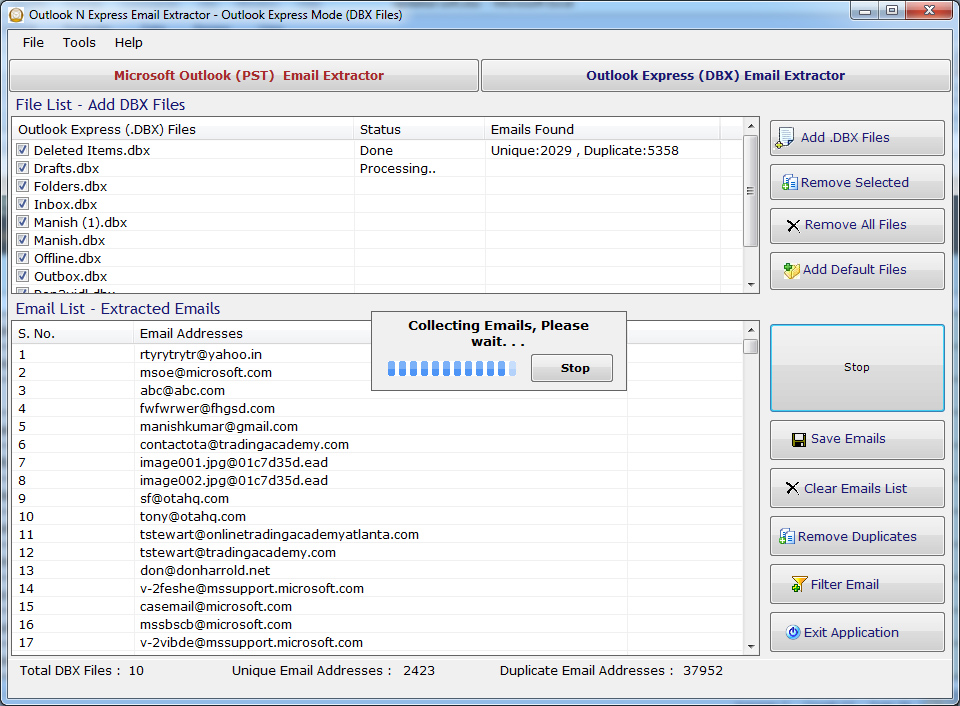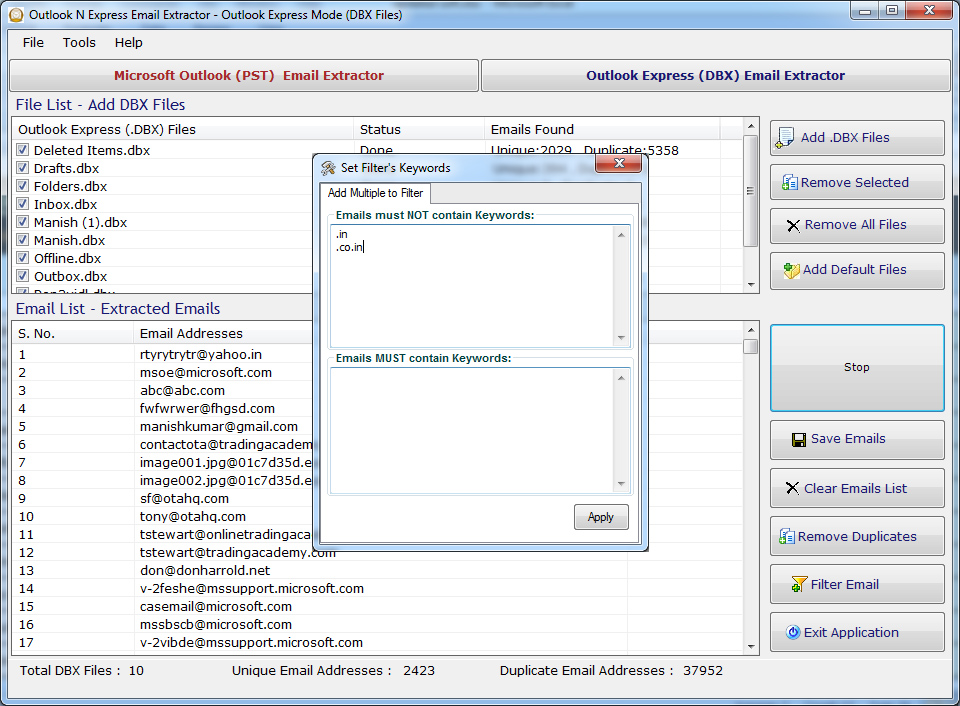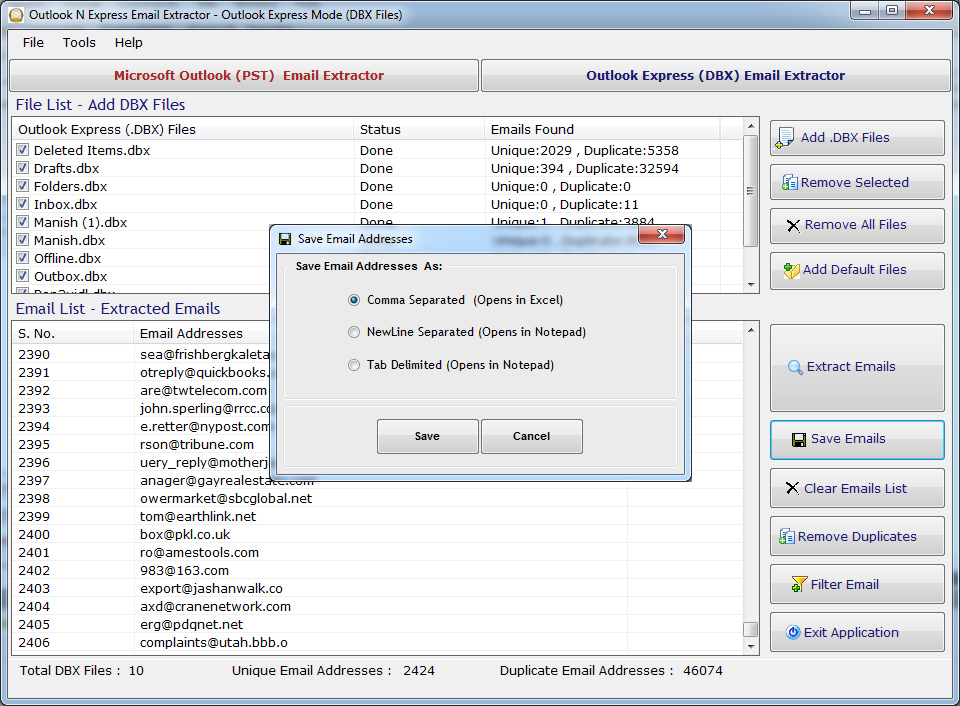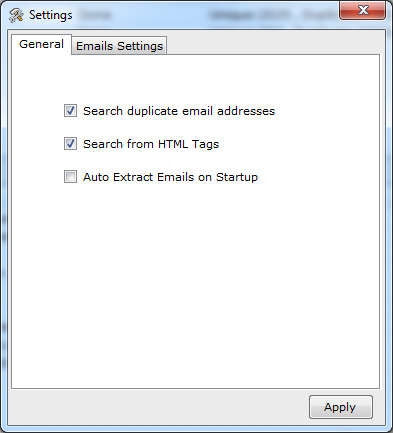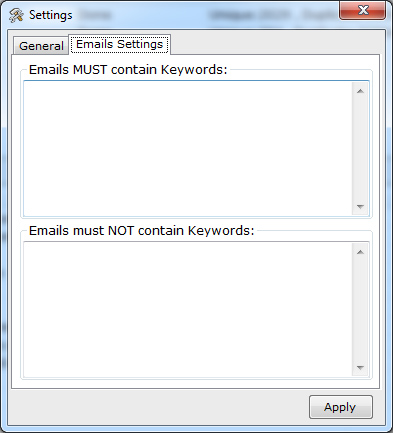How to extract outlook email addresses from DBX and PST files?
Q.1. How to Activate the software?
- Register: To register the "Outlook N Express Email Extractor " click on the "Enter Activation Key" Button and fill the Registration
Detail with the "Activation Code".
- Buy : You have to Buy "Outlook N Express Email Extractor" to get Activation Code. You Can Buy it From our Site by Clicking on "Buy Activation Key" button.
- Try Demo: You can use demo version of "Outlook N Express Email Extractor" by clicking on "Continue in Demo Version" Button.
Q.2. How to select a profile & Extract Email Addresses from MS Outlook?
- First run Outlook n Express Email Extractor. it will ask to select one of available profiles & fill all available personal folders from selected profile.
- Now you check\Uncheck personal folder/sub folders from you want to extract email addresses.
- Now press the "Start Extracting Emails" button, extraction of Email Addresses will be start.
- Process can be stopped whenever you like by click "Stop" button from software's main window as shown.
Q.3. How to Select or Change a Profile?
Choose\Change Microsoft Outlook Profile Settings:
- Now if "Microsoft Outlook" has many profiles except than default profile. you can choose different profile by click "Choose Profile" button.
- "Choose Profile" dialog will be shown like below. please close/save your microsoft outlook before "choose / change" other microsoft outlook profile (otherwise it will close all microsoft outlook explorer).
- Select available profile from "Choose Profile" dialog box and click "Ok" button.
Q.4. How to Select Default Outlook Express (.DBX) Add other .dbx files?
Click "Outlook Express (DBX) Email Extractor" tab.
- When you run the software, it will fill all available default Outlook Express (.DBX) files in files list.
- You can add Outlook Express (.dbx) files by click "Add .DBX Files" button.
- You can remove selected or all Outlook Express (.DBX) files by click "Remove All" & by pressing "Delete" button from keyboard.
- Please check the .DBX files in the files list from which you want to extract emails & un-check the .DBX files in the files list from which you don't want to extract emails.
- Finally Click "Extract Emails" button for extract emails from all selected files
Q.5. How to Filter Extracted Email Addresses?
- You can filter extracted email addresses from Microsoft Outlook or Outlook Express according to the settings.
- You can add/remove criteria of searching email addresses.
- Apply the settings if edited & Click "Filter Emails" button.
- It will refine the list of email addresses in MS Outlook and Outlook Express..
Q.6. How to save Extracted Email Addresses?
- Extracted Email Addresses can be saved in .CSV(Excel Format)/.txt/ new Line format.
- Extracted email addresses can be saved in registered version.
Q.6. How to change the Setting?
Click
"Tools" menu-> "Options.
- You can change Search Criteria from Settings by click "Settings" button.
- If you want to extract duplicate emails with unique emails, check the "Search Duplicate Email Addresses" option.
- You can set "Search from HTML tags" for Microsoft Outlook (PST) files, it will allow to this tool for extract emails from HTML tags also.
- In the default settings, you can set keywords for emails contains and not contains.
- You can opt confirmation message will show every time on closing application or not