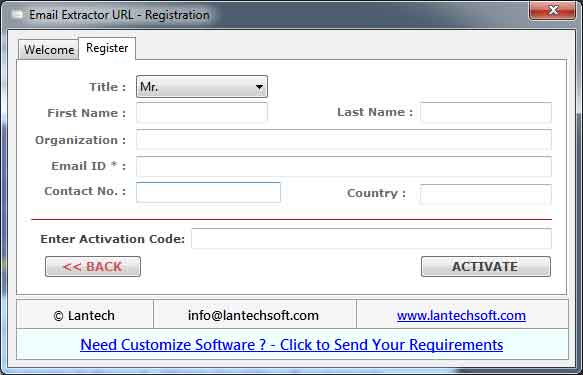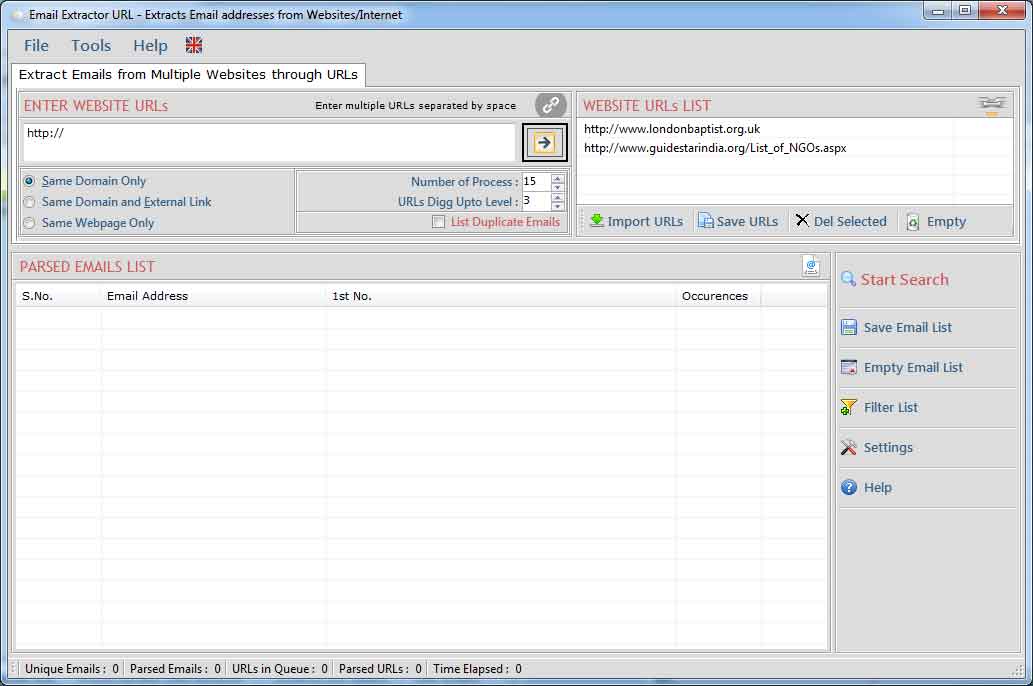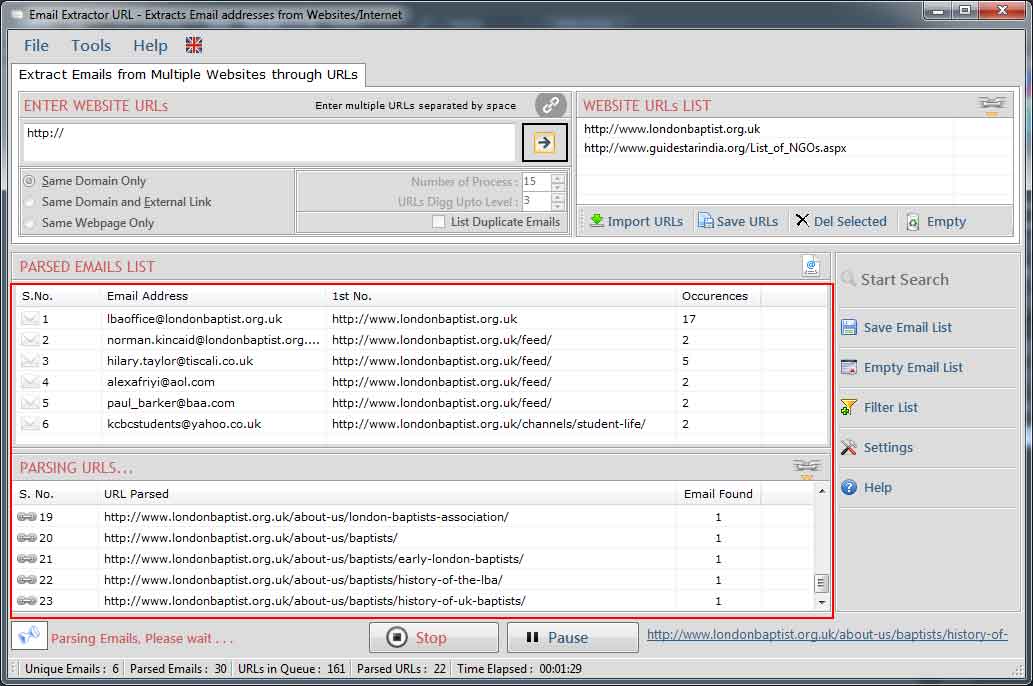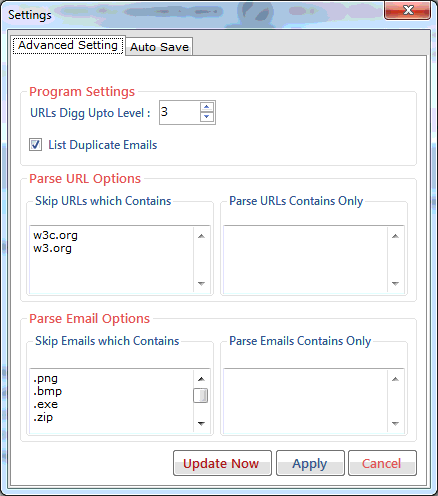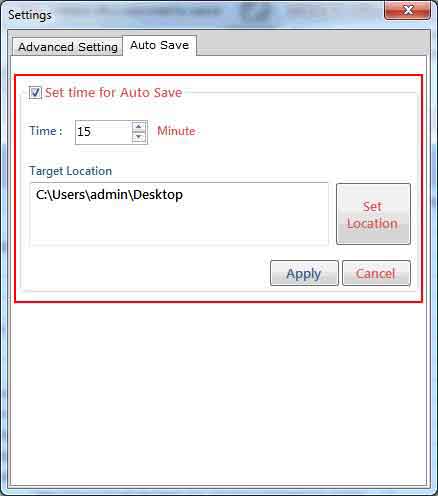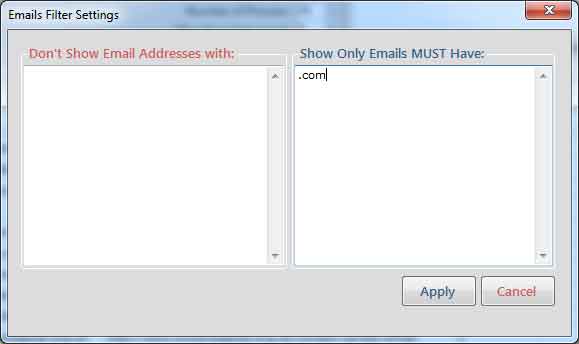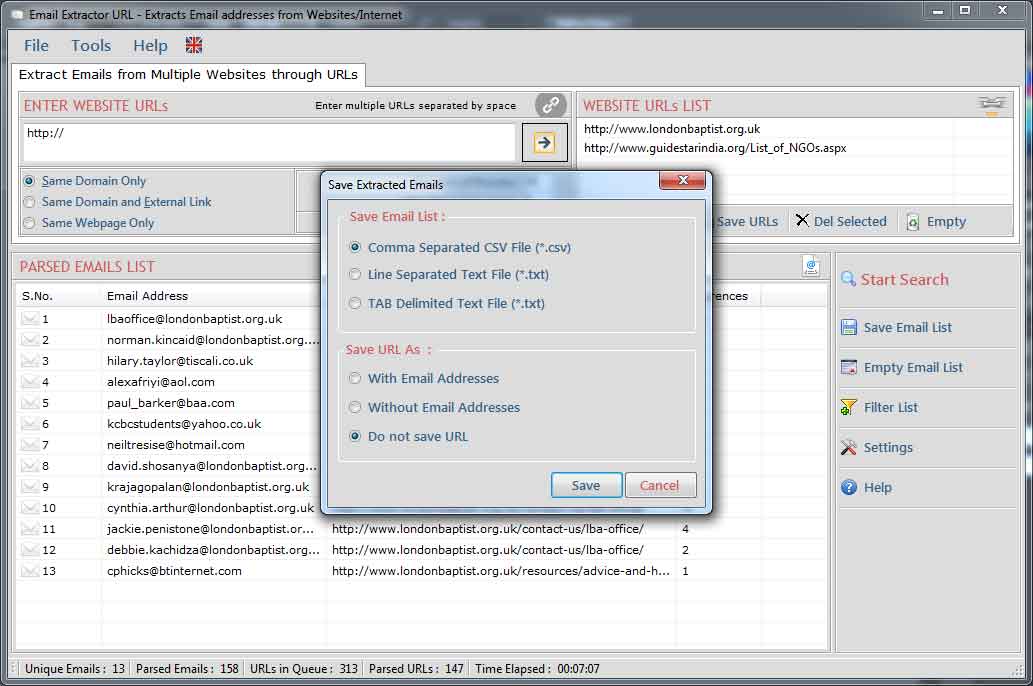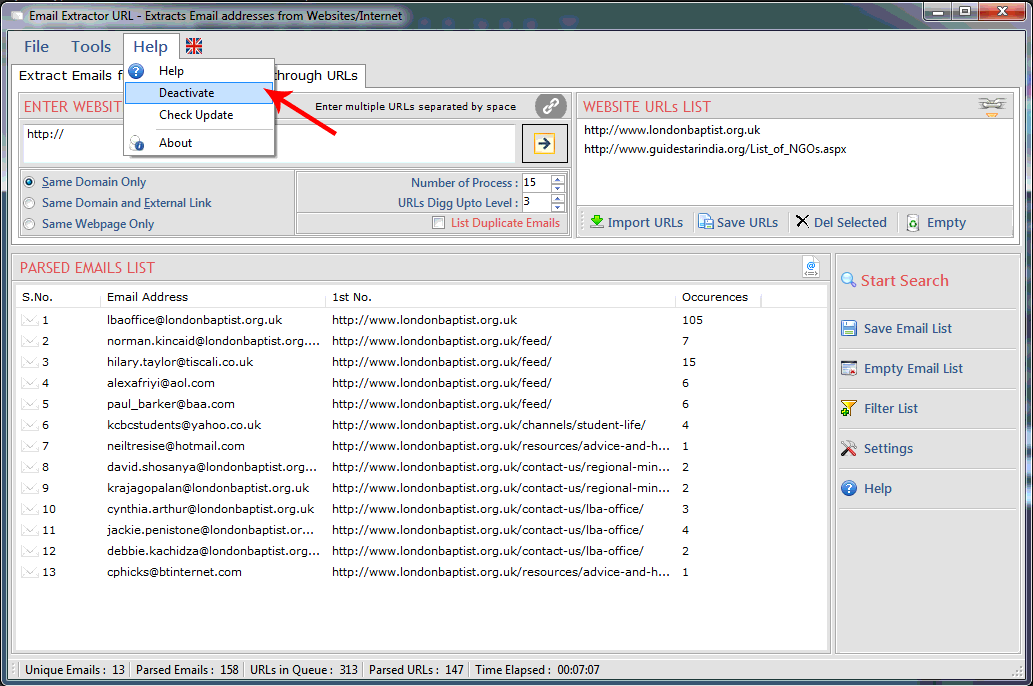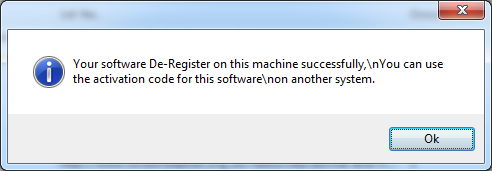How to extract emails address from websites?
Q.1. How to Register, Buy and Activate the software?
- Register: To register the "Email Extractor URL" click on the "Enter Activation Key" Button and fill the Registeration Detail with the Activation Code.
- Buy : You have to Buy "Email Extractor URL" to get Activation Code. You Can Buy it From our Site by Clicking on "Buy Activation Key" button.
- Try Demo: You can use demo version of "Email Extractor URL" by clicking on "Continue in Demo Version" Button.
Q.2. How to Search Emails from a List of website/URL:?
- Process can be stopped by click "Stop" button.
- After stopped the process, you can restart the process again from starting.
Q.3. How to Change Settings?
Settings window is use to add/edit restricted words in url and email addresses.
Following steps to be done for changing settings:
- You can change Search Criteria from Settings by click "Settings" button.
- Setting's dialog window you can check/Uncheck "List Duplicate Emails" for searching Duplicate or Non-duplicate email addresses.
- Set the digg Upto Level (it defines searching of urls inside urls).
- Next option allows you to edit Parse URLs Option.
- Here You can add keywords that you want in parsed urls.
- You can add keywords that parsed urls must not contains.
- Next option allows you to edit emails Option.
- Here You can add keywords that you want in extracted emails.
- You can add keywords that emails must not contains.
Following steps to be done for Auto Save settings:
- You can set time for Auto save the data.
- User can also set the time and loctaion for auto save the extracted data.
Q.4. How to Filter Extracted Emails?
- Filter allow you to show/hide the email addresses corresponding to your keywords. use filter operation by click "Filter" button. by using this feature you can see the actual emails list that you want.
- You can add filter in Email, that what keywords must be exist in the extracted emails and what must not.
Q.5. How to Save Extracted Emails?
- Extracted Email Addresses can be saved in .CSV(Excel Format)/.txt/ new Line format.
- URLs from where email addresses extracted can also be saved with or without email addresses,
by click "Save" button.
Q.6. How to Deactivate or Transfer License to Another PC?
Go to Help Menu on left Top.
- Step 1 : Deactivate from current PC.
- Step 2 : Install the software on new PC and Register it with same Activation Key.